
Email to Salesforce – A feature not enough used
We can track all the emails that are sent from within Salesforce. But have you ever wondered, if there’s a way you can track emails that are sent from External Applications, like outlook? Salesforce has an exact thing for that, Email to Salesforce.
Email to Salesforce let you track the emails sent from external applications and let you relate them to specific objects, depending on your Email to Salesforce configuration. We can have these Emails related to Leads, contacts, and Opportunities as standard functionality, but you can use this feature for any standard object or custom.
To track these emails, we include our email address as Acceptance Email and put a special Email to Salesforce address in either CC or BCC of an email. Let’s see all this in detail.
Email to Salesforce Setup
Admin Setting
Ask your Salesforce Administrator if the Email to Salesforce feature is enabled or not. Goto Setup and type ‘Email to Salesforce’. Click on Email to Salesforce and click on the Edit button and Activate the feature.
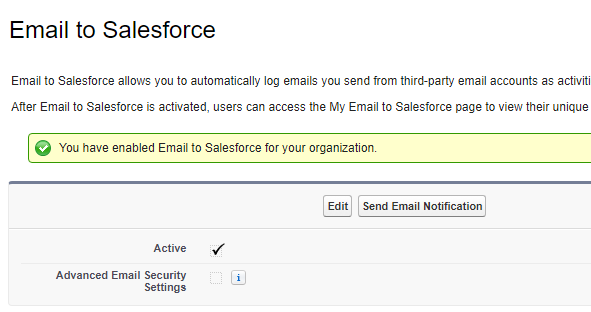
User Setting
As the feature is enabled by the administrator, we need to make some changes in our personal salesforce settings. From the top right corner, click on your user icon and select Settings.
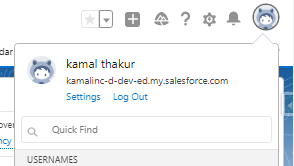
In left Quick Find, type Email to Salesforce and select the My Email to Salesforce option.
NOTE: Check out an interesting read on DevOps Center – Quick Setup
The first thing you see is a special email address, Your Email to Salesforce address. It’s the Email Address that we will be putting in either CC or BCC or To of your composed email. It’s our connection with salesforce that tells salesforce that any email copy they receive on this email address, will be related to a salesforce record in salesforce.
The second thing, My Acceptable Email Addresses. This is the email on whose behalf the email message should be or in other words the email addresses that you use to email leads, and contacts, separated by commas. Only emails sent from an email address you specify here in this can be added to the activity history of related records.
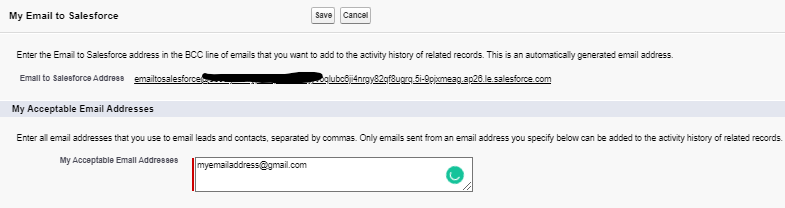
The third setting is the Email Associations. Here you mention to what object you want the emails to associate.
Leads/Contacts
If you configure Email to Salesforce to associate emails to matching leads or contacts, Salesforce searches the To and CC fields for the email addresses of your leads or contacts. If any leads or contacts are found, Salesforce saves the email to the Activity History-related list on the appropriate record.
Opportunities
If you configure Email to Salesforce to associate emails to matching opportunities, Salesforce searches the To and CC fields for the email addresses of your contacts. If contacts are found, Salesforce saves the email to the Activity History related list on all open opportunities, as long as the contact is assigned a contact role on the opportunity.
NOTE: If Salesforce can’t match any email addresses for recipients that appear in the To and CC fields of emails that you add to Salesforce, the My Unresolved Items page displays one row for each email.
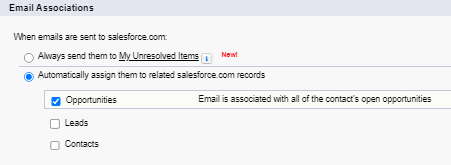
Specific Salesforce Record
To relate an email to a specific Salesforce record, include the record ID in the subject line or body of the email like REF: <Salesforce Record ID>.
That’s all about the Email to Salesforce guide. You can check this documentation on this by salesforce. This feature has so many capabilities and is not that widely used. In the coming week, I will be writing one or two articles on possible use cases of Email to Salesforce. I will update them here. Until then, happy coding, and may the force be with you.



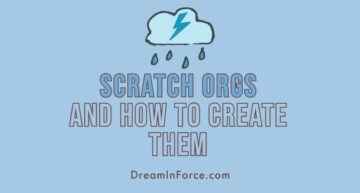
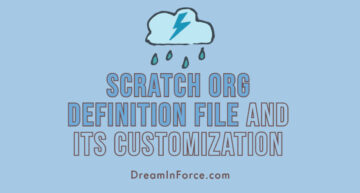


Leave a Comment